Civil 3D Plus
Taking Civil 3D to the next level
July 30, 2014
Do you want traffic simulation in InfraWorks?
Posted by Brian Hailey under Autodesk, Infraworks | Tags: Analysis,Autodesk Labs, Infrastructure, InfraWorks, Preview, Simulation,Technology Preview, Traffic, Visualization |[3] Comments
Wouldn’t that be amazing? Set up your InfraWorks model with some zones, put in some signal information at your intersections, place some walking paths, and boom! You have cars and people in your InfraWorks model!
If you find this appealing, you need to head over to Autodesk Labs. There is a technology preview for software that, hopefully, will do just this, AUTODESK LABS: PROJECT COMMUTER – INFRAWORKS.
Currently, the application doesn’t run within InfraWorks but, the powers that be are looking for feedback from you, the valued customer that spends money on software, to determine if this would be worthwhile. Would you like to be able to run travel simulations directly within InfraWorks? I know I would! So get over there and tell them what you think!
HERE is a playlist of examples of what can be down withe the current version of the software (outside of InfraWorks).
June 5, 2014
Pressure Pipes don’t have inner diamater? WHAAAA??
Posted by Brian Hailey under Civil3D | Tags: 2013, 2014, 2015, Civil 3D,Content Catalog Editor, Pipes, Pressure Network, Settings |[2] Comments
As many of my posts start out, this one comes from one of my clients. He was using the Pressure Networks in Civil 3D 2015 and noticed that when he added the inner diameter of the pipe to a label, it came up with question marks.
To add to the confusion, even though there is a property in the pipe object for inner diameter, it was grayed out and couldn’t be changed.
So, this got me to thinking, there’s got to be some way to add that information to the pipe! Well, let’s go edit the catalog. If you aren’t familiar with it, you can edit your pressure network catalog using the Content Catalog Editor.
To open your Content Catalog Editor, go to your Windows Start Menu and find the location where you can start Civil 3D, there you will also see the Content Catalog Editor.
In the Content Catalog Editor (CCE), open your pressure network catalog. Civil 3D comes with three of them, choose the one you are using or the one you’ve created for your company. In this example, I’ll use the pushon catalog. By default, they can be found here for the imperial catalogs: C:\ProgramData\Autodesk\C3D 2015\enu\Pressure Pipes Catalog\Imperial. Change the obvious for metric.
Once the catalog is open, go to your pipes, and add the property for your inner diameter.
One thing to note, most 8″ pipe does not have an inner diameter of 8″. One manufacturer of C900 PVC pipe had 8″ PVC that varied from 7.26″ to 8.28″ depending on the pressure classification.
Now that the catalog has been modified, you’ll need to restart your Civil 3D and replace the pipes in your drawing that are missing the inner diameter. Unfortunately, I don’t know of a way to update the pipes that are in the drawing already (with the missing inner diameter) to show the new inner diameter in the catalog.
May 15, 2014
Infraworks 2015 – What Flavor is Best for You?
Posted by Brian Hailey under Infraworks | Tags: 2015, Desktop Subscription, InfraWorks, InfraWorks 360, Licensing, What's New |[2] Comments
A lot of people I’ve talked to recently have been confused on the new release of InfraWorks 2015. Do I have that tool? If not, why? And where do I get it?
First off, if you haven’t checked out the new InfraWorks, you really should. They’ve made some great changes to it! It’ has a brand new user interface (UI) and some great new functionality.
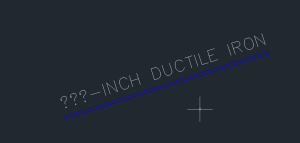
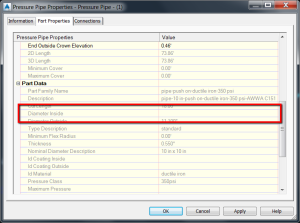
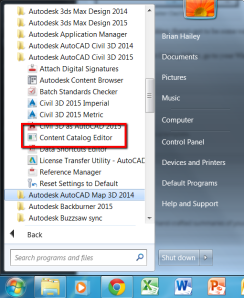
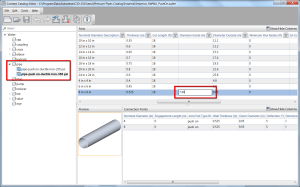
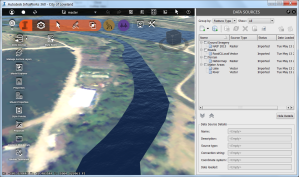
댓글 없음:
댓글 쓰기